
04-15-2010, 12:08 AM
|
|
|
 How to write an Audio CD from MP3 and other music files using freeware ImgBurn
ImgBurn is a free CD/DVD/Blu-Ray burning software. It allows to burn Audio CD's, based around the well known 'CUE' (as in 'BIN + CUE') image file format.
- To burn MP4 and other music files you need to create a CUE file first.
The most direct method of doing this involves first switching to 'Write' mode.
To do this, click the 'Mode' menu at the top and then click 'Write'.
Then click the 'Create CD CUE File...' button.
This is probably the easiest way, especially if you intend on burning the disc there and then.
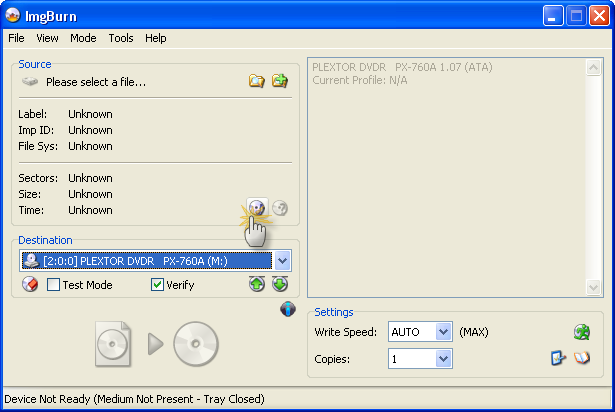
OR you can do it by clicking the 'Tools' menu and then selecting 'Create CD CUE File'.
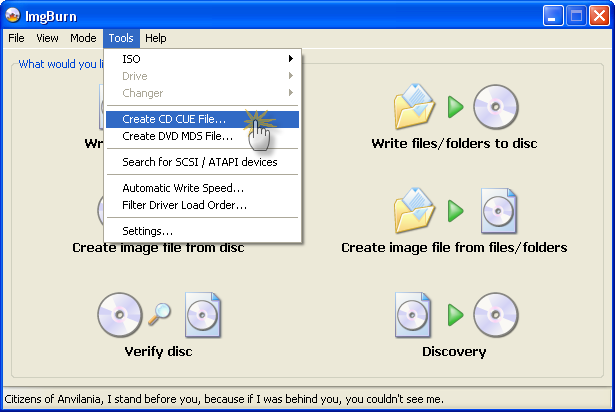
- Next, click on the top right 'Browse for a file...' button.
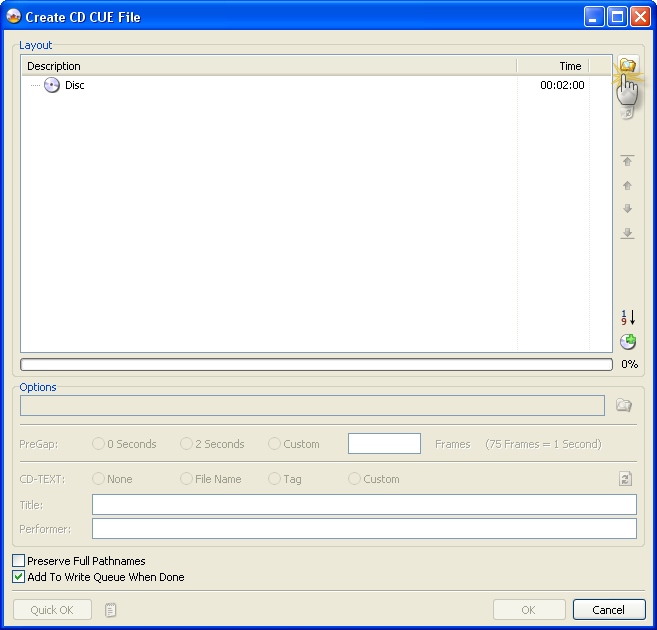
The familiar 'Open File' dialog box will then appear.
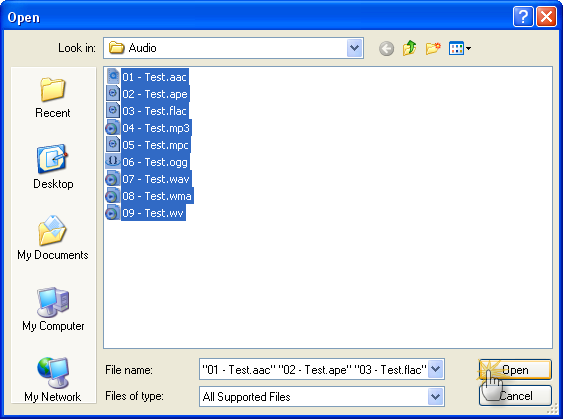
When you've located your files and selected them, just click the 'OK' button.
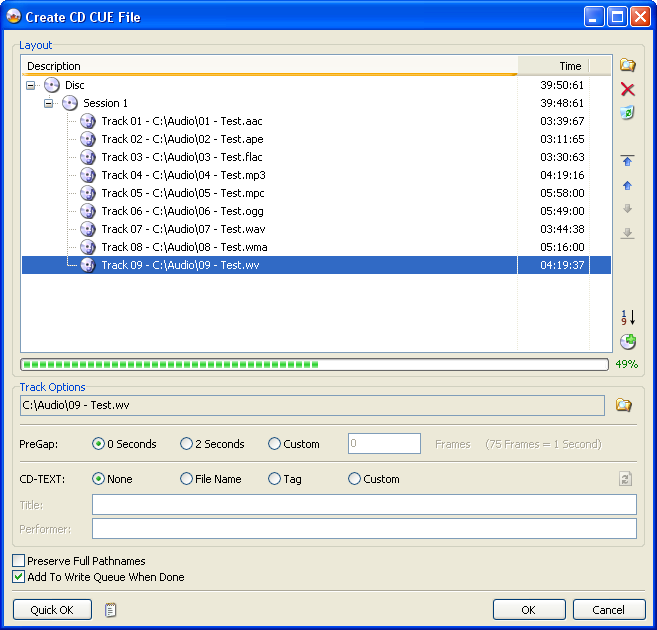
You can also just use drag and drop from an Explorer type window.
- If you want to configure the 'PreGap' / 'CD-TEXT' options for your tracks, select each track in turn and change the settings until your heart is content!
ImgBurn supports reading 'Tag' data from APE, Flac, MP3, OGG, WMA files.
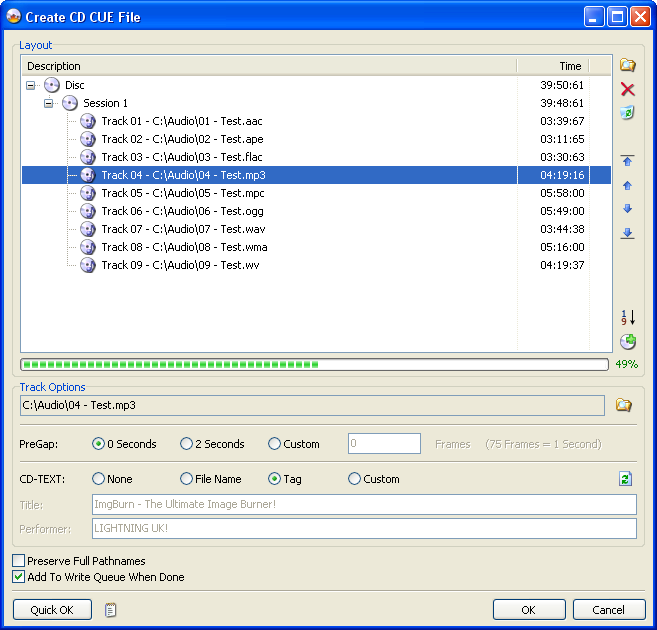
Alternatively if you want to do them all in one go, highlight the appropriate 'Session' object in the tree and do it that way.
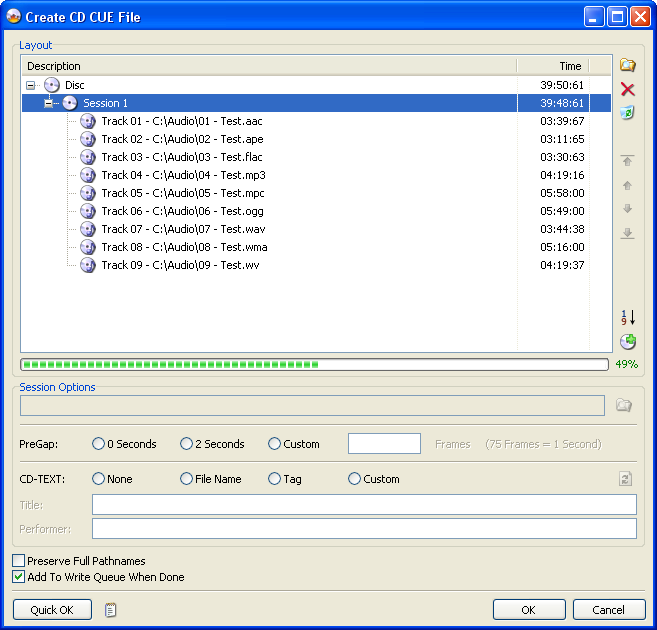
- Along the same lines, highlight the 'Disc' object in the tree if you want to configure the top level 'CD-TEXT' information - this is where you'd specify the album name/title (as opposed to the track name/title).
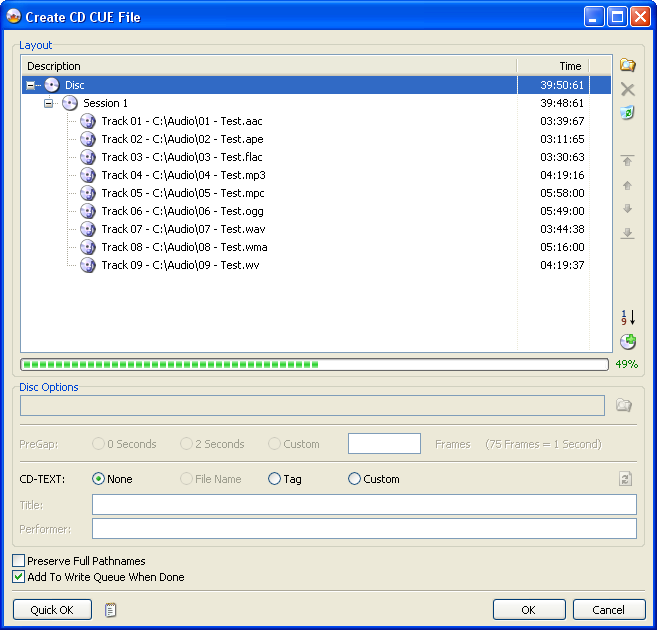
- Depending on how you like to work, you might want to check the 'Add To Write Queue When Done' box here. By doing so, you won't then have to load it manually when you've switched to 'Write' mode and are ready to burn.
- When you're done, click the 'OK' button and you'll be prompted to save your new CUE file.
- Type in a name for the file and click 'Save'.
- If you took the easy route earlier (via the button in 'Write' mode), you can probably just click the big 'Write' button to burn your audio compliation to disc!

|





