| Attention Visitor: |
You may have to register or log in before you can post:
|
|
|||||||
|
|
Thread Tools | Display Modes |
Audio/video stream recording forums
|
| Attention Visitor: |
You may have to register or log in before you can post:
|
|
|||||||
|
|
Thread Tools | Display Modes |
|
#1
|
|||
|
|||
[ad] Xilisoft YouTube Video Converter and its ImTOO cloneThis step-by-step guide will show you how to download YouTube Video and convert them to PS3, Zune, Apple TV, iPod, 3GP with Xilisoft/ImTOO YouTube Video Converter.
Step1. Download Xilisoft YouTube Video Converter Step2. Drag-drop video file. Drag a video URL on YouTube.com to Xilisoft/ImTOO YouTube Video Converter or drag a video URL to the drop zone. Alternatively you can directly enter a YouTube Video URL to "URL" box in the "New task" window. The URL looks like: http://www.youtube.com/watch?v=tjTny9CXjQU&feature=dir (You can "copy-paste" the link directly from the browser address bar to this box.) Tip: According to your web browser, select the proper way to add the new task. The following web browsers support Drag&Drop and RightClick download. 1. IE in Windows 98/ME/NT4/2000/2003/XP; 2. Browsers based on the IE engine in Windows 98/ME/NT4/2000/2003/XP, such as Maxthon,etc.. The following web browsers do not support Drag & Drop and Right Click download. 1. IE in Windows Vista; 2. Browsers not based on the IE engine in Windows 98/ME/NT4/2000/2003/XP, such as Firefox, Opera, Orca,etc.. Otherwise, you can convert an FLV file on your computer to other video formats by adding a local URL. 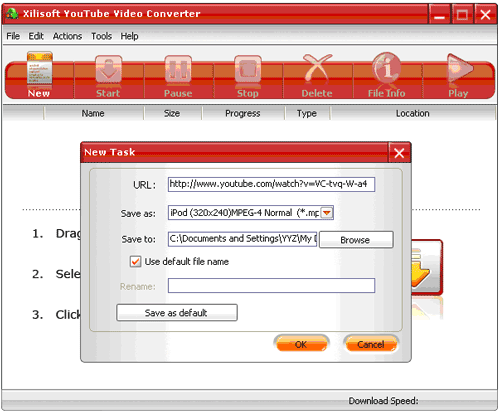 Tip: Click "New" button in the tool bar to open the "New task" window. Step3. Select the output type Xilisoft/ImTOO YouTube Video Converter can convert YouTube to PS3, Zune, Apple TV, iPod, 3GP, PSP, AVI, SWF, MPEG, etc. In "Save as" drop list, select the output formats which you want. 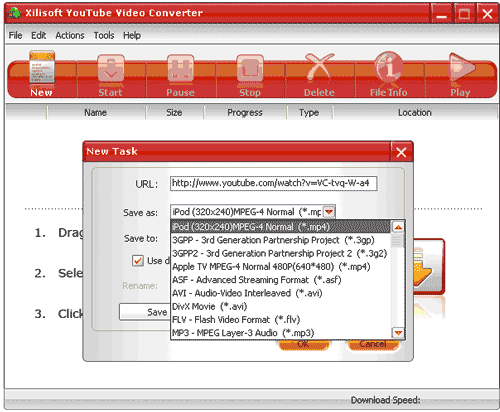 Step4. Select the output destination Click "Browse" button on the right of the "Save to" box, select the destination where you would like to save your output(converted) video file in the "Browse for Folder" that appears, and then click "OK". 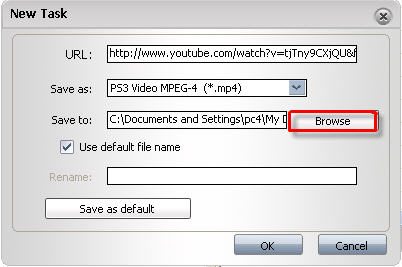 Step5. Rename the output file The software supports to rename the output file. To do this, uncheck the "Use default file name" option and enter a new name for the output file into "Rename" box. Step6. "download and convert" video Click "ok" button to close the window, and then the program will start a new "downloads and conversion" task automatically. 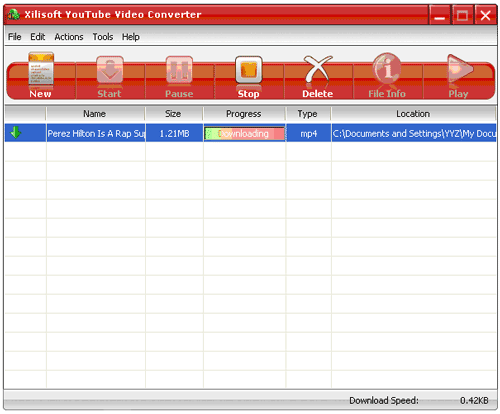 Step7. Playback the output file After the conversion, you can playback the output file in the independent "Xilisoft/ImTOO FLV player". To do this: Step 1: select the task you want to view in the task list, and click "Play" button in tool bar. Step 2: Click "Play" button to playback the selected output video in "ImTOO FLV player" window that appears. |
| Tags: |
| Thread Tools | |
| Display Modes | |
|
|