How to fix FLV files: Add (inject) metadata with FLVMDI
FLV MetaData Injector (FLVMDI) is a Win32 console (command line) application that can add 'onMetaData' AMF data to FLV files. (There's also a GUI frontend FLVMDIGUI). FLVMDI optionally saves an XML version of the injected data, and can add an additional string data or save the onMetaData data to an XML file. FLVMDI has some unique functionality, but it's not as vital now because flashcom 1.5.2+ and Flash Video Exporter 1.2+ adds the required metadata. (Unfortunately there's still a gotcha with Sorenson Squeeze 4, also see Sorenson Squeeze (4.1) FLV Metadata upate...).
FLV Meta Data Injector inserts proper meta data into FLV files, such as video size, length, last keyframe and more. You can select the options that are needed like "Include keyframes" and "Inject OnLastSecond Event":
- "Include Keyframes" inserts periodic keyframes into the video to assist with non-seekable FLV videos. Some FLV files are not seekable, so you can't fast forward or rewind them.
- "Inject OnLastSecond" inserts one final second after the video, to help remedy situations where FLV videos end too early.
FLV MetaData Injector can batch process a folder of FLV video files. It is not recommended to work with more than a dozen of files at a time, because the software will probably crash.
FLV MetaData Injector is compatible with Windows XP, Windows Server 2003/2008, Windows Vista, and Windows 7.
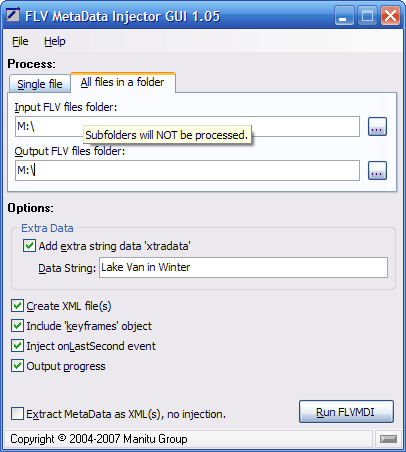
FLVMDI and FLVMDIGUI are free to use.
We will use FLV MetaData Injector (FLVMDI) and FLVMDIGUI to fix/repair flv files by injecting metadata.
- Download FLVMDI and FLVMDIGUI archives and extract FLVMDI.exe and FLVMDIGUI.exe into the same folder (like C:\FLVMDI\).
- Run FLVMDIGUI.exe
- Select the FLV video that you want to fix/repair.
You can also batch repair FLV video files by selecting the folder where all the videos reside. - Choose the desired additional options
- Hit the "RUN FLVMDI" button.
- If "Output progress" checkbox is checked, you will be shown the complete progress of the metadata injection.
- When the process of repairing/fixing FLV file(s) is completer, try to play your video(s).